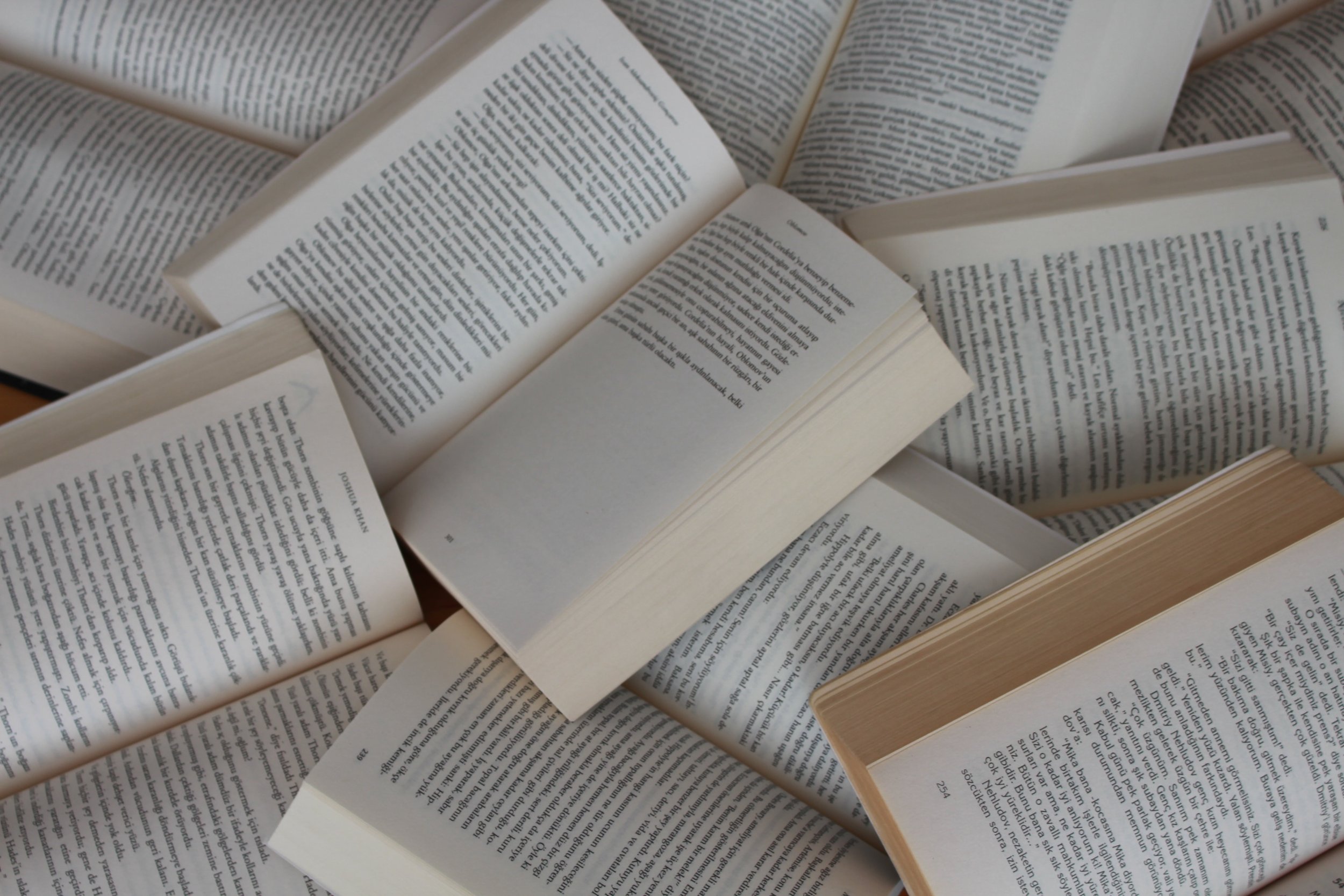040 | Tutorial: Setup Goodnotes for Degital Notebook
Have you ever felt like you have a million things to do, but struggle to get them all done in a timely manner? It can be overwhelming, to say the least. But what if there was a way to maximize your productivity and get more done in less time?
Enter GoodNotes, a planning center for all of your ideas, the ultimate digital planner that can revolutionize the way you organize your life and achieve your goals.
In this article, we'll explore how to set up your GoodNotes planner for success, so that you can stay on top of your tasks, appointments, and deadlines with ease.
From customizing your planner to suit your unique needs, to utilizing helpful features like the digital highlighter and search function, we'll cover everything you need to know to take your productivity to the next level.
Let’s GoodNotes being Your Planning Center
There are many advantages to using a digital planner like GoodNotes, especially if you’re used to traditional paper planners. One of the biggest benefits is the ability to customize your planner to suit your unique needs.
With GoodNotes, you can choose from a variety of templates and layouts that come with the purchase, even import ones you like. You can also easily add and remove pages as needed, without worrying about running out of space or having to start over with a new planner.
Another advantage of using a digital planner as a center of your brainstorming, is the ability to easily search and find information. With GoodNotes, you can quickly locate specific tasks, appointments, or notes by using the search function. This can save you a lot of time and frustration, especially if you have a lot of information to manage. You’re staying on top of that.
Finally, using GoodNotes as a digital planner can help you reduce clutter and stay organized. You can keep all of your notes, tasks, and appointments in one place, without having to carry around multiple notebooks or planners. This can help you feel more focused and in control, and reduce the risk of getting overwhelmed or forgetting important tasks.
Choosing the Right Planner Template for Your Needs
One of the first steps in setting up your GoodNotes planner book is choosing the right template for your needs. GoodNotes offers a variety of templates to choose from, including daily, weekly, and monthly layouts, as well as templates for specific tasks or goals. When selecting a template, consider your schedule, the types of tasks you need to manage, and your personal preferences.
For example, if you have a busy schedule with lots of appointments and deadlines, you might prefer a daily or weekly planner that allows you to break down your tasks by day or hour. If you’re working on a specific project or goal, you might choose a template that includes sections for brainstorming, planning, and tracking progress.
Another option is to create your own custom pages using GoodNotes’ built-in tools. This can be useful if you have a specific layout or format in mind, or if you want to combine elements from multiple templates. Whatever template you choose, make sure it fits your needs and helps you stay organized and focused.
Customizing Your Planner for Maximum Productivity
Once you’ve chosen your planner book template, it’s time to customize yours to suit your unique needs. GoodNotes offers a variety of customization options, including the ability to change colors, fonts, and page layouts. You can also add stickers, images, and other decorations to make your planner more visually appealing and fun to use.
One useful feature of GoodNotes is the ability to set up recurring tasks and reminders. This can be especially helpful for tasks that you need to do on a regular basis, such as paying bills or exercising. By setting up these tasks in your planner, you can ensure that you don’t forget them and stay on track with your goals.
Another way to customize your planner is to use the digital highlighter and other annotation tools. With GoodNotes, you can highlight important information, draw arrows and circles, and add notes and comments to your pages.
This can help you focus on the most important tasks and ideas, and make your planner more interactive and engaging.
You May Also Want to Read
iPad works best with stylus pen. Check out the best ones.
Setting up Recurring Tasks and Reminders
In addition to customizing your GoodNotes planner book, it’s important to set up recurring tasks and reminders to help you stay on track with your goals. GoodNotes makes it easy to do this, by allowing you to create recurring tasks and events with just a few clicks.
To set up a recurring task or event, simply select the task or event in your planner, and choose the “repeat” option. From there, you can choose the frequency of the task or event, such as daily, weekly, or monthly, and set an end date if necessary.
GoodNotes will then automatically add the task or event to your planner on the designated days, so you don’t have to worry about remembering to do it yourself.
Utilizing the Handwriting Recognition Feature
GoodNotes also offers a powerful handwriting recognition feature, which can help you convert your handwritten notes and tasks into digital text. This can be especially helpful if you prefer to write by hand, but still want the benefits of a digital planner.
To use the handwriting recognition feature, simply write out your notes or tasks on the page, and then select the “convert” option.
GoodNotes will then convert your handwriting into digital text along your language selection for the keyboard at the time, which you can edit and format as needed. This can save you a lot of time and make it easier to read and organize your notes and tasks.
Tips for Organizing Your Planner Effectively
Once you’ve set up your planner and customized it to your liking, it’s important to use it effectively to maximize your productivity. Here are a few tips to help you get the most out of your GoodNotes planner:
Use color coding to differentiate between tasks and appointments
Prioritize your tasks and focus on the most important ones first
Plan out your day or week in advance, and stick to your plan as much as possible
Use the search function to quickly locate specific tasks or appointments
Review your planner regularly to stay on top of your schedule and goals
Syncing Your GoodNotes Planner Across Devices
Another advantage of using a digital planner like GoodNotes is the ability to sync your planner across multiple devices. This can be useful if you use different devices for work and personal tasks, or if you want to access your planner on the go.
To sync your GoodNotes planner, you’ll need to use a cloud service like iCloud or Dropbox, and Google Drive since the releasing of GoodNotes 6 from 19 Aug 2023. Simply enable the syncing feature in GoodNotes, and choose the cloud service you want to use.
GoodNotes will then automatically sync your planner to the cloud storage of your choice, so you can access it from any Apple device with the GoodNotes app installed.
Integrating your planner with other productivity tools
Finally, consider integrating your GoodNotes planner with other productivity tools to maximize your efficiency and effectiveness. For example, you might use a task manager app like Todoist or Trello to manage your tasks and projects, and then integrate it with your GoodNotes planner to see everything in one place.
You might also use a time tracking app like Toggl or RescueTime to monitor your work habits and identify areas where you can improve. By integrating these tools with your GoodNotes planner, you can get a more complete picture of your productivity and make better decisions about how to manage your time.
GoodNotes, Productive Day Maker
GoodNotes is a powerful tool for maximizing your productivity and achieving your goals. By choosing the right template and organizing the planner books by categories, duties, customizing your planner, setting up recurring tasks and reminders, and using the handwriting recognition feature and other annotation tools, you can stay on top of your schedule and get more done in less time.
Remember to use your planner effectively by prioritizing tasks, planning ahead, and reviewing your schedule regularly. And don’t forget to sync your planner across your Apple devices and integrate it with other productivity tools for even greater efficiency.
With these tips and strategies, you can take control of your schedule and achieve more with less stress and effort. So, start setting up your GoodNotes planner today, and see how it can revolutionize the way you organize your life and achieve your goals!
Share with us about your GoodNotes for productivity in the comment below!