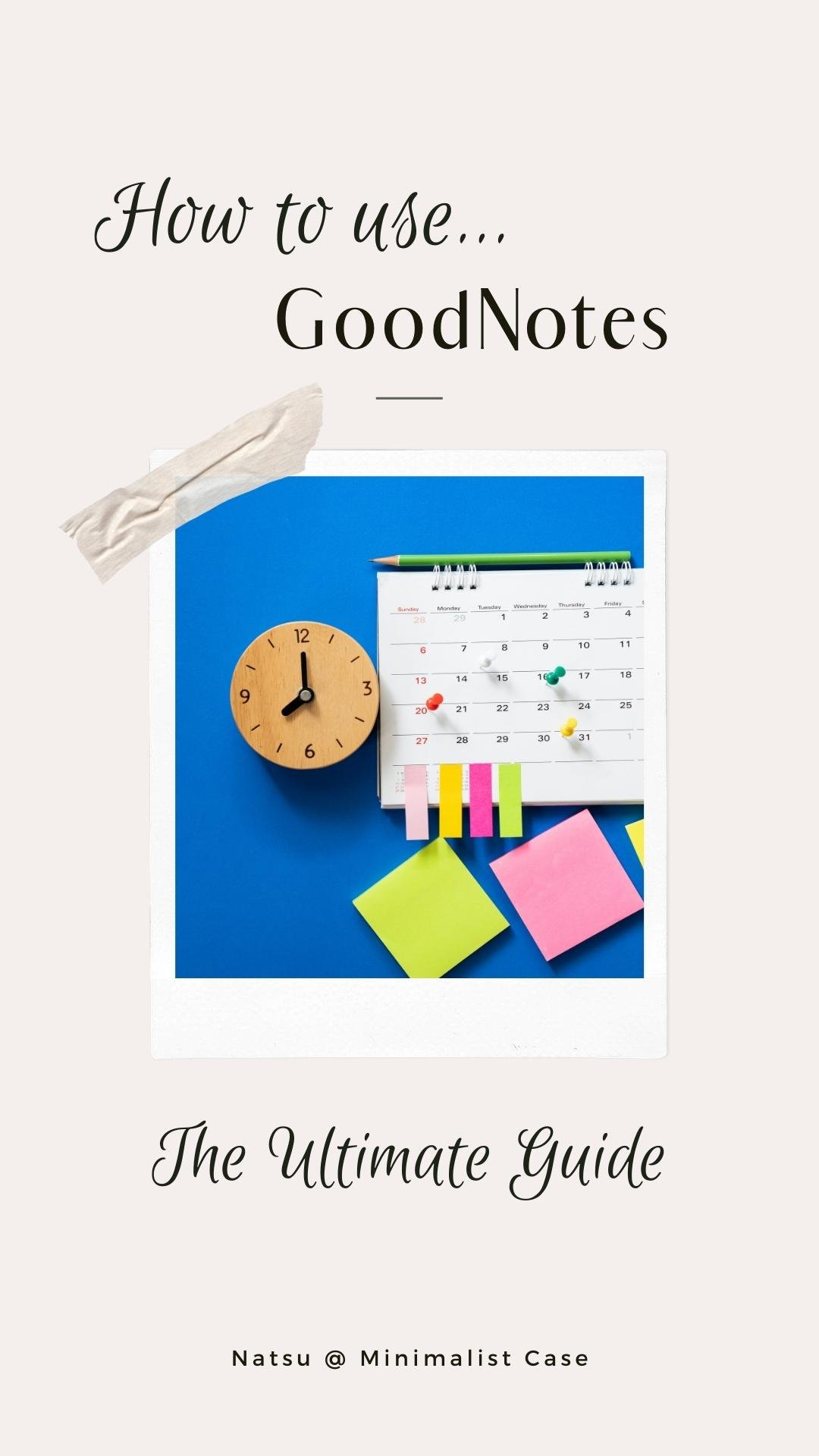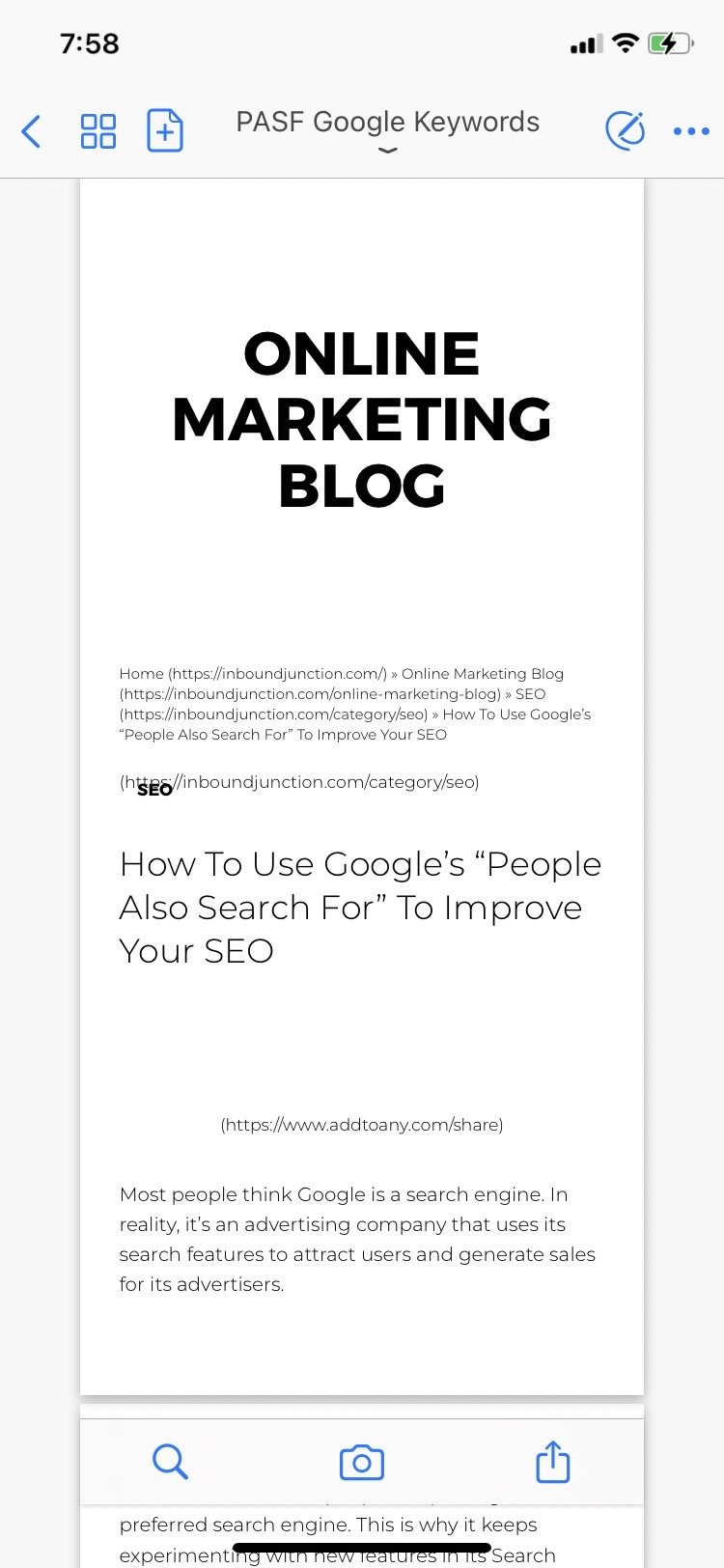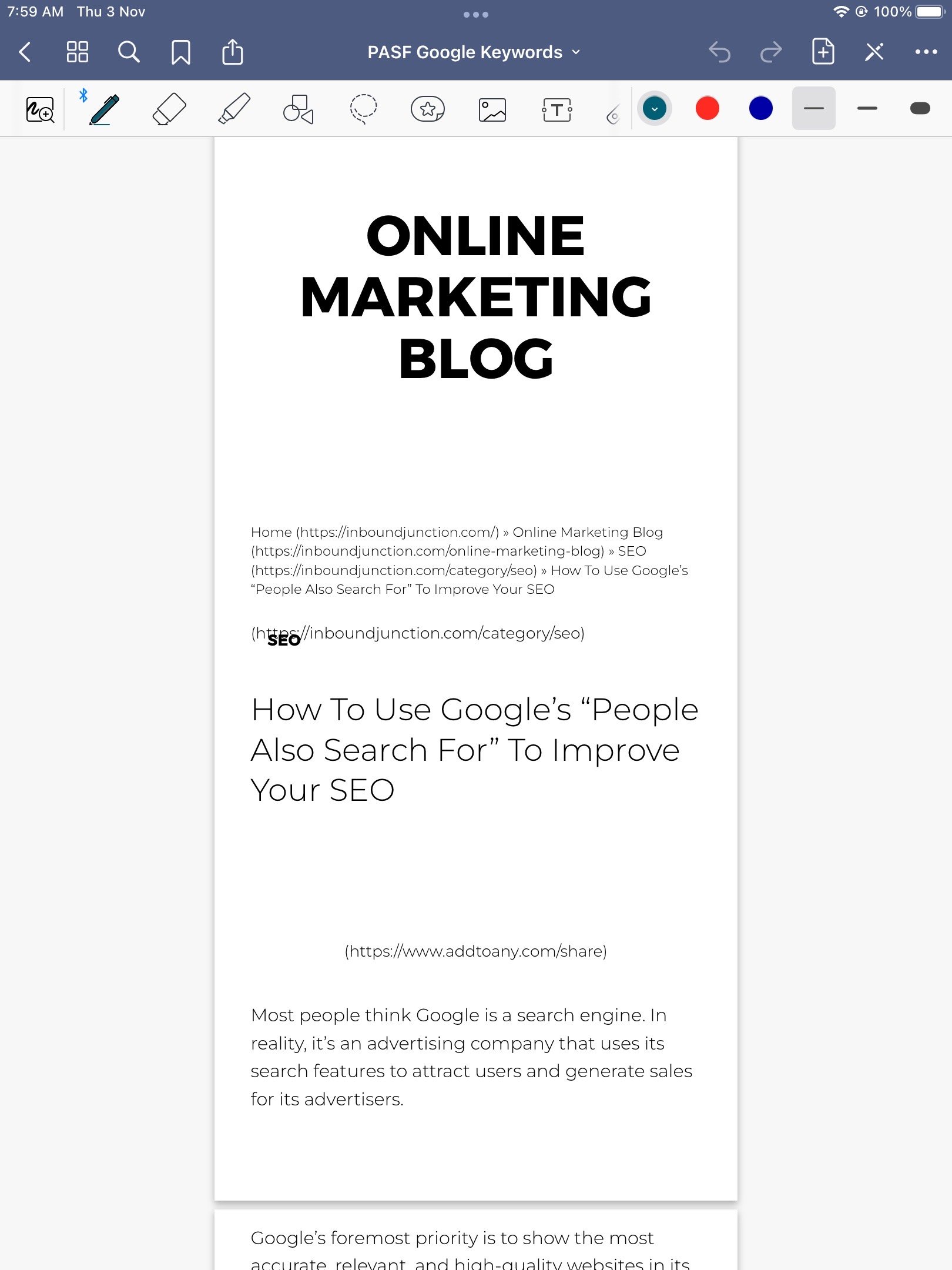014 | The Ultimate Tutorial to Goodnotes 6 2024
Tired of overflowing notebooks and endless paper clutter? Ready to join the minimalist movement and streamline your life? Look no further than Goodnotes 6, the revolutionary app that transforms your iPad into a powerful digital notebook, unlocking a world of productivity and organization.
This comprehensive Goodnotes 6 tutorial is your one-stop shop for mastering this game-changing app. Whether you're a seasoned note-taker or a digital newbie, we'll guide you through the essentials, from choosing the best iPad stylus to unlocking the productivity-boosting features that will supercharge your minimalist lifestyle.
What is GoodNotes?
In short, Goodnotes is a digital planner, works electrically on your iPad and iPhone. You just invest in the devices and necessary supplies only one time and they work for you for years. Compared to a traditional notebook, a digital notebook like Goodnotes is your budget friendly mate, clutter free and be more productive.
Goodnotes aren't free. But users can start its free trial for 7 days after the lunch of Goodnotes 6 from 19 August 2023, without credit card or payment method required.
GoodNotes 6 Price; Unlock all features
Subscription: 9.99USD/year
One time purchase: 29.99USD
We really recommend purchasing its one time subscription for 29.99USD since the price is very reasonably packed with unlimited all Goodnotes functions. All subscribers can enjoy seasonal free stuff from its marketplace as well.
Since the launch of its Goodnotes 6 version on 19 Aug 2023, the look is more modern and it says ‘new UI design’. The color is brighter and looks minimal and can be use on Windows computers.
Natsu is a fan of GoodNotes!
you are an Apple fan as me, GoodNotes is your best friend that works across your iMac, iPhone and iPad.
For me, personally, I think a one-time purchase application works best for me. This means I can save a lot from yearly subscription while having unlimited access to GoodNotes’ feathers.
Natsu uses GoodNotes with iPad as a digital notebook for different uses, as well as to import some customized fonts of your choice to make a better look for your journal or note taking.
I have considered saving money and living as a minimalist for a while before switching to using digital paper by going paperless. Then I realized that, how much do you spend money on notebooks, highlighting pens, sticky notes and so much on stationery in order to organize your planners and tasks?
Not only the cost for the stuff, when you use them, they will be garbage and leave an environmental footprint to the planet. If you’re using a digital notebook like GoodNotes, you have only the devices (at least), and they can be used for years. No running cost occurs.
Are you tired of using traditional methods to plan and organize your life? Want to take things up a notch? Look no further than GoodNotes!
GoodNotes, this digital note-taking app can help transform the way you approach productivity in 2023. With its innovative features, GoodNotes has become a go-to tool for professionals, students, and anyone looking to streamline their daily routine.
Here are our best 5 ways to use GoodNotes to help us increase our overall productivity and you can simply follow and adjust on your own style. So grab your Apple Pencil or Apple Pencil alternatives and let’s get started!
When you’re familiar with the new look of the Goodnotes 6, you can adjust the paper, pen color, pen style, and other functions for more fun!
Contributing to a greener planet feels good, and Goodnotes makes it easy. Ditch the paper notebooks and reduce your environmental footprint. Plus, enjoy the convenience of having your notes accessible anywhere, anytime, on any device. No more lugging heavy binders around – just grab your iPad and go.
1 - Import Web Content
Importing web content using GoodNotes is one of great productivity hacks. This can help you get things done efficiently. When you’re surfing the internet and find something interesting or want to read later, you may want to print, leave, and forget, and you repeat the flow.
Here is how to import web content by using GoodNotes.
Open a web page you want to import the content to GoodNotes
Locate ‘share’ icon from your browser and scroll to ‘Open in GoodNotes’
Wait for the loading for a few seconds
Name your new document, then click ‘Import to Current Document’ or ‘Import as New Document’ as your choice
Wait for a few seconds and enjoy your annotation in the app
Refer to the below visual steps for how to import web content to GoodNotes
The saved PDF files can be read on your iPhone, annotated on your iPad or exported to other people outside GoodNotes user in the PDF format.
Don’t forget to store your imported PDF files in different folders for more organization over your electronic devices.
Our tip is to import web contents to GoodNotes from your iPad rather than an iPhone. The size of the webpage from iPad is larger than a smaller iPhone. See the difference below.
Using GoodNotes 6 to import web contents and read later is one of the responsibilities of our environment. We can save tons of paper that requires a lot of trees to produce.
You May Also Want to Read
2 - Digital Note-taking
Forget bulky binders and dog-eared notebooks. Goodnotes is your sleek, all-in-one digital workspace. Take notes in lectures with lightning speed, effortlessly scribble down brainstorming ideas, and organize your thoughts with color-coded mind maps. Ditch the sticky notes and use digital reminders that pop up right when you need them. Goodnotes becomes your personal assistant, whispering reminders and keeping your focus laser-sharp.
But Goodnotes isn't just about note-taking. It's your creative canvas. Sketch out flowcharts, design mood boards, and even annotate PDFs directly. Need to collaborate with colleagues? Share notes in real-time, discuss ideas, and brainstorm together – all within the Goodnotes universe.
To start using GoodNotes as a planner, create a notebook and add different sections for each month or week. You can then choose from various pre-made templates or design your own customized one that suits your unique style.
You Also Want to Rread
Planner can be anything from daily life to a business planner. Planning is a way to visualize your idea and can collaborate with your team by sharing.
3 - Daily Planner, Monthly Planner, Travel Planner
Goodnotes, your digital maestro, whisks you away from the chaos and into a world of minimalist productivity and purposeful planning. Forget bulky binders and scattered notes – Goodnotes becomes your all-in-one companion for daily, monthly, and travel planning, seamlessly integrating into your modern, mindful lifestyle.
Daily Zen: Imagine waking up to a personalized dashboard, curated just for you. Goodnotes allows you to design the perfect daily planner, complete with color-coded sections for your schedule, to-do list, and habit trackers.
No more scribbling across dated pages - simply drag, drop, and customize as your day unfolds. Capture fleeting thoughts with a quick voice recording, then seamlessly convert it to text for later review. Feeling overwhelmed? Breathe easy - Goodnotes integrates with mindfulness apps, offering guided meditations right within your digital haven.
Monthly Magic: Ditch the bulky monthly planners and embrace the flexibility of Goodnotes. Create stunning monthly spreads with inspiring quotes, motivational trackers, and even mood charts.
Track your goals visually, using color-coded progress bars and celebratory stickers. Need to adjust your plans mid-month? Goodnotes adapts with you, effortlessly rescheduling tasks and appointments without the mess of erasing and rewriting.
Travel Bliss: Say goodbye to heavy guidebooks and overflowing itineraries. Goodnotes lets you design your dream travel planner, complete with interactive maps, annotated photos, and cultural insights.
Research destinations, jot down travel expenses, and even create packing lists – all within one organized hub. No more scrambling for information amidst crumpled papers – Goodnotes keeps everything at your fingertips, accessible offline for wherever your adventures take you.
How to Customize Your GoodNotes?
Make your writing more interesting and personalized with some customization for any notes or notebook. In this section, we’re going to show you how to easily customize and change covers on GoodNotes.
Are you tired of looking at the same old boring notebook covers? Do you wish you could personalize and customize them to reflect your unique style? Unlocking your creativity has never been easier with the flexibility and customization options provided by GoodNotes.
Whether you want to add a splash of color, insert your favorite photo, or create a professional-looking cover for your business notes, GoodNotes has got you covered. From choosing the perfect PDF templates to applying different fonts and graphics, you'll discover how to make your notebook covers truly one-of-a-kind.
Don't settle for generic notebook covers any longer. Take control of your creativity and make your notes stand out from the crowd with GoodNotes' customizable covers. Get ready to turn your notebooks into art pieces that reflect your style and personality.
Work Together by Sharing Your Notes
One of my favorite features of GoodNotes is ease of sharing. Shareable notes allow us to manage time well and be productive with less hassle.
You may also want to read
To share your notebook or notes, not folder, to other GoodNotes users is easy. Follow these steps.
Locate your item to share.
Under the drop down list, select ‘Share’.
Enable sharing function, and copy the link.
Share the link to your people.
Refer to the screen recording below for the instruction to share GoodNotes’s note.
That's all there is to it! Sharing and collaborating on GoodNotes journals is a great way to stay organized and keep track of your thoughts and ideas with someone else.
When you get a shared notebook, it appears and is stored in the ‘Sharing’ category. When the people make changes, GoodNotes will show you the updated date and time, and you’ll see a red dot on each page of the notebook to easily understand which part of the GoodNote shared notebook’s parts had been changed.
Top 4 iPad Accessories for the Best Writing Experience
Before getting started with GoodNotes, let’s prepare some iPad accessories for more convenience and enhance writing experience with the notebook on GoodNotes.
01 - Paper-like Screen Protector
A paper-like screen protector can be a good option for people who want to improve their writing experience on an iPad. It can provide a better grip, reduce glare, give a more natural writing feel, and reduce wear and tear on the Apple Pencil tip.
There are a few reasons why you might want to use a paper-like screen protector while writing on your iPad
Improved friction: A paper-like screen protector can add some friction to your iPad's screen, which can make it feel more like writing on paper. This can be helpful if you find that your Apple Pencil slips too easily on the glass screen.
Reduced glare: A paper-like screen protector can also help to reduce glare, which can make it easier to see your screen in bright light. This can be especially helpful if you write outdoors or in other brightly lit environments.
More natural writing experience: Some people find that a paper-like screen protector makes the writing experience on the iPad feel more natural. This is because the added friction and reduced glare can make it feel more like writing on paper.
02 - Apple pencil Alternative Stylus
An Apple Pencil is pricey. That’s why alternative stylus pens are taking place. They are often more affordable, offer unique features, and are compatible with a wider range of devices. If you are looking for a stylus for your iPad, I recommend checking out some of the alternative options available.
We’re talking about alternative stylus pens to use with your iPad in this post. Be sure to check it out!
03 - Multi-angle iPad Case
An iPad cover case isn’t good for protecting your iPad screen, but also gives unbelievable functions.
Here are some specific examples of how you can use a multi-angle iPad case to be more productive in your style.
Work from anywhere: With a multi-angle iPad case, you can prop up your iPad on a desk, table, or even your lap. This allows you to work from anywhere, whether you are at the office, at home, or on the go.
Give presentations: If you need to give a presentation, you can use a multi-angle iPad case to prop up your iPad at a comfortable angle for your audience to see. You can also use the case to rotate your iPad into portrait or landscape mode, depending on your needs.
Take notes: If you take a lot of notes, a multi-angle iPad case can help you to do so more efficiently. You can prop up your iPad at a comfortable angle for writing and then use a stylus to take notes directly on the screen.
Create content: If you create content for a blog, website, or social media, a multi-angle iPad case can help you to do so more effectively. You can prop up your iPad at a comfortable angle for typing and then use a keyboard to create your content. You can also use the case to rotate your iPad into portrait or landscape mode, depending on the type of content you are creating.
Overall, a multi-angle iPad case can be a great way to improve your productivity. If you are serious about using your iPad for productivity, I highly recommend getting a multi-angle case.
04 - iPad Keyboard
How should you choose the right iPad Keyboard? Consider these 4 basic elements.
More screen space: When you use a keyboard with your iPad, the on-screen keyboard disappears, giving you more screen space to work with. This is especially beneficial for tasks such as writing, editing documents, and working with multiple apps at the same time.
Faster typing: Typing on a physical keyboard is generally faster and more accurate than typing on a touchscreen keyboard. This can save you a lot of time when you are working on long documents or when you need to type quickly.
Keyboard shortcuts: Many apps support keyboard shortcuts, which can allow you to perform common tasks more quickly and efficiently. For example, you can use the Command+C keyboard shortcut to copy text and the Command+V keyboard shortcut to paste text.
Ergonomics: Using a keyboard with an iPad can help to improve your ergonomics. This is because you can keep your wrists in a more natural position when you are typing on a physical keyboard.